2.2.2 Adding and Managing Company Account Users
Only administrators have access to this feature; these options are disabled for non-administrative user accounts:

Figure 4: Add/Manage Users
To add a new user account to your company profile, click the Add User button. A pop-up window requesting the new user’s information will be displayed:
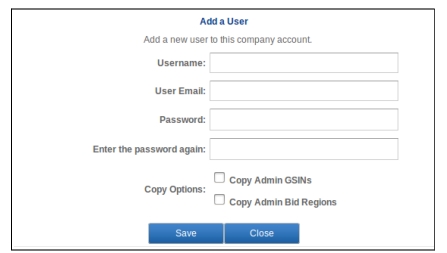
Figure 5: Add a User
The fields (Username, User Email, Password) are required; however, the two checkboxes (Copy Admin GSINs, Copy Admin Regions) are optional. If you choose either of the two checkboxes, the administrator’s region(s) of interest or selected GSINs will be applied to the new user. These copied values are not permanent; the new user can modify their region(s) of interest or selected GSINs as they wish.
Once the required fields are completed, click the Save button to create the new user. The new user will not be notified automatically, so you will need to advise them that their account has been created.
To modify or delete an existing user, click the Manage Users button. The following pop-up window will display:
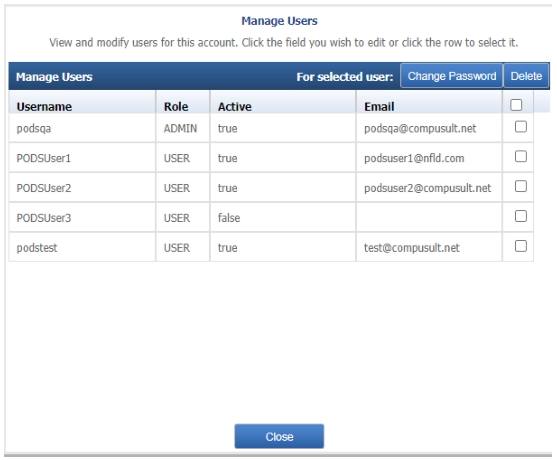
Figure 6: Manage Users
In this window, you can modify the user’s Username or Email. Click directly on the text you wish to modify and a text box will appear to allow you to change that value.
To change a user’s password, check the box next to the user you wish to modify, then click Change Password. If you wish to change the user’s Role from USER to ADMIN, you must contact PODS support.
To remove a user from your company profile, check the box next to the user you wish to remove, then click the Delete Selected button.