2.6 Publishing and Tracking Opportunities
Opportunities of interest can be added to your My Opportunities list. Any opportunity found through searching or email notifications can be added to this list by clicking on the Add To My Opportunities button on the Opportunity Information page, as shown in Figure 25.
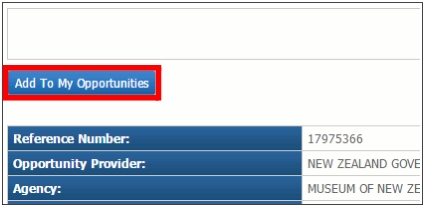
Figure 25: Add To My Opportunities
The following fields will then appear in the Opportunity Information screen:
• Customers - You can associate this opportunity with a specific customer you have defined in My Customers. Adding a new customer is described in Section 2.6.4.
• Bid Status - The Bid Status is an indicator for personal use that allows you to keep track of the current state of the bid for this opportunity. It has several possible options:
• Active - An active opportunity.
• Bid Submitted - A bid has been submitted for this opportunity.
• Bidding - Indicates your interest in bidding on this opportunity.
• Expired - The opportunity’s response deadline has passed.
• Follow-Up - The opportunity requires a follow-up inquiry.
• Inactive - An inactive opportunity.
• Marketing Opportunity - The opportunity is marketing related.
• No Bid - Indicates you have no intention to bid on this opportunity.
• Potential Bid - Indicates you may potentially bid on this opportunity.
• RFI - The opportunity is a Request for Information (RFI).
• RFI Submitted - A response to the RFI opportunity has been submitted.
• Successful - A successful bid was submitted for this opportunity.
• Tradeshow - The opportunity is trade show related.
• Unsuccessful - An unsuccessful bid was submitted for this opportunity.
To change the Bid Status for the currently displayed opportunity, select an option from the drop-down list, or open your list of opportunities by selecting the My Opportunities option from the main menu at the top of the page. See Section 2.6.1 for more details about viewing your list of opportunities.
• Tasks/Notes - You can type notes into the Tasks/Notes section for personal use. These comments will be viewable only by you and other users associated with your company account. After you have completed your note, select Note or Task from the Comment Type drop-down list and click the Save Comment button.
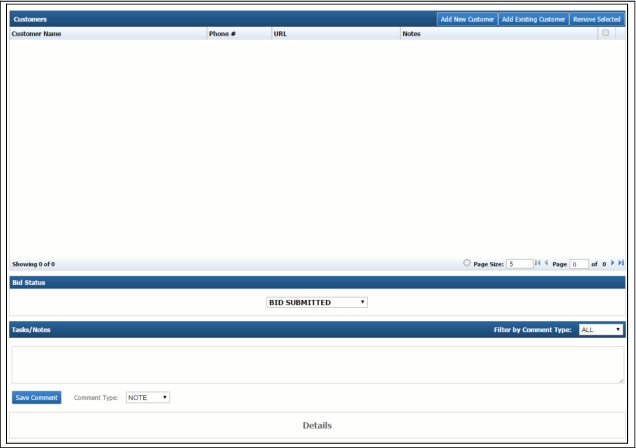
Figure 26: Details for a Tracked Opportunity