2.6.3 Viewing and Modifying Your Customers
You can view your current list of customers by selecting the My Customers menu option at the top of the page. A My Customers page will be displayed, as shown in Figure 31.
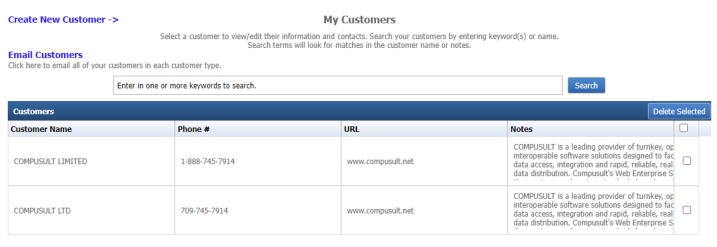
Figure 31: My Customers
Clicking a link in the Customer Name column of the table will display the customer’s details for you to edit.
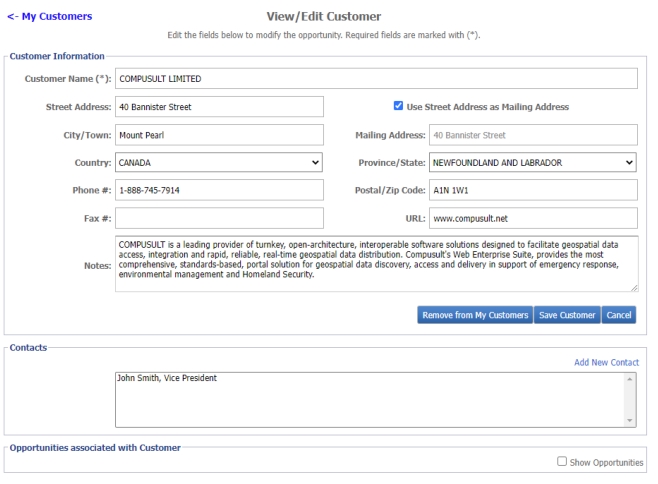
Figure 32: View/Modify Customer
You can edit the contents of any of the fields on this page. The Customer Name is mandatory, as indicated by the asterisk (*), while the remaining fields are optional.
To add an optional contact person for this customer, click the Add New Contact link in the Contacts section, as shown in Figure 32. The Contacts section will expand to display additional fields:
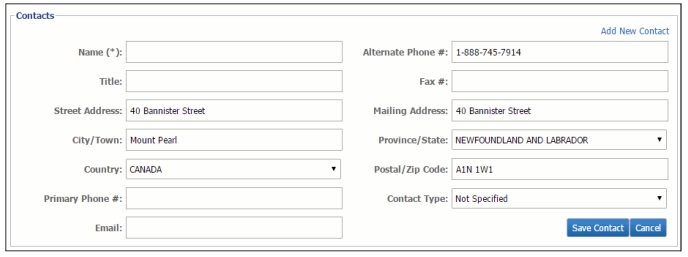
Figure 33: Add New Contact
Enter the contact’s information and click the Save Contact button to save it. You can add additional contacts by clicking Add New Contact again after saving.
To edit existing contacts, select the contact you wish to edit and enter the new/missing details.

Figure 34: Edit Contact(s)